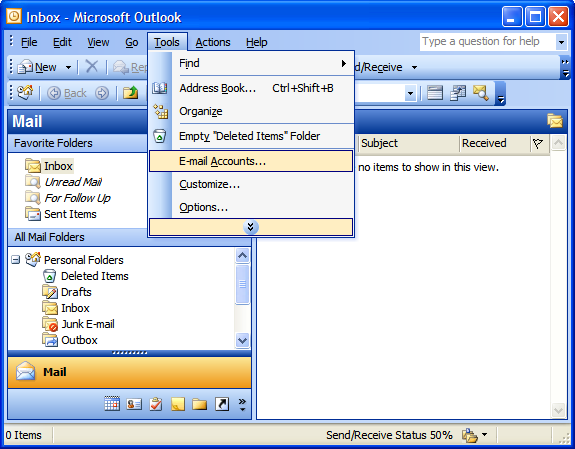Run command for work
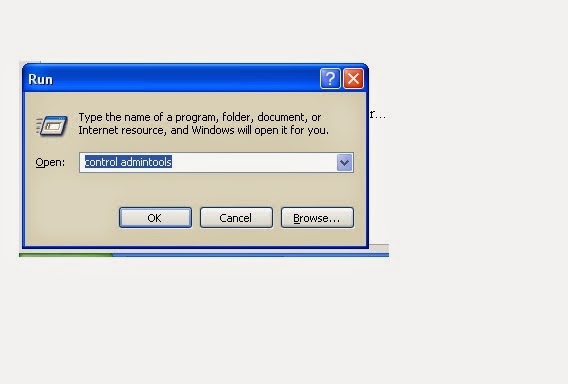
THere is the List of all RUN commands in Windows which play a very vital role in the System they can be accessed very easily without any problems........... RUN command window can be opened by going to Start Menu and also By Using the Shortcut Key Windows key+ R ust type the command in the window and press Enter... [A] Add/Remove Programs = appwiz.cpl Administrative Tools = control admintools Authorization Manager= azman.msc "New" [C] Calculator = calc Certificate Manager = certmgr.msc Character Map = charmap Check Disk Utility = chkdsk Control Panel = control "New" Command Prompt = cmd.exe Component Services = dcomcnfg Computer Management = compmgmt.msc = CompMgmtLauncher "New" [D] Date and Time Properties = timedate.cpl Downloads = Downloads "New" Device Manager = devmgmt.msc Direct X Troubleshooter = dxdiag Disk Cleanup Utility = cleanmgr Defragment User Interface = dfrgui "New"

.jpg)